Tag: Error
WordPress Android App – No Blog for That Account
by nDarkness on May.17, 2011, under Android, Cell Phones, Sprint, Verizon, Wordpress
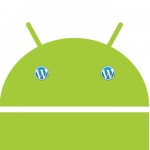 I have been trying for a few hours to get the Android WordPress app working with very little success. The only error I was given after trying to log in was, No blog for that account. After doing several searches and not really getting anywhere, I decided to check my wp-config.php.
I have been trying for a few hours to get the Android WordPress app working with very little success. The only error I was given after trying to log in was, No blog for that account. After doing several searches and not really getting anywhere, I decided to check my wp-config.php.
I run WordPress in a multisite environment with several other bloggers. Upon inspection of my config file, I discovered that the BLOG_ID_CURRENT_SITE and SITE_ID_CURRENT_SITE was set to 2 instead of 1. I changed the id back, tried logging in again and VIOLA! I was able to connect and browse all of the other blogs in my network as well. Hopefully this will help someone else out that is having a similar problem.
Intuit QuickBooks Discount Error Goes Unfixed
by nDarkness on May.06, 2010, under Mac OS X, Software, Utilities, Windows
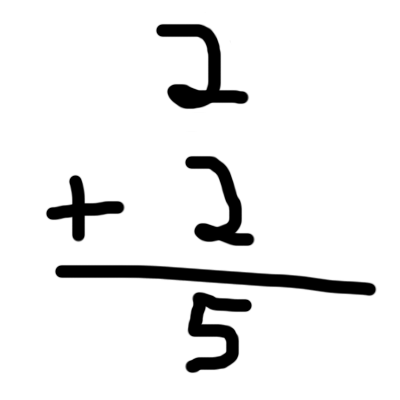 Unless you live in a secluded cave in the middle of nowhere, you have undoubtedly heard of a little program called QuickBooks by Intuit. This program comes in a variety of different flavors to suit your personal and/or business needs. This software can be surprisingly simple to use with little to no effort.
Unless you live in a secluded cave in the middle of nowhere, you have undoubtedly heard of a little program called QuickBooks by Intuit. This program comes in a variety of different flavors to suit your personal and/or business needs. This software can be surprisingly simple to use with little to no effort.
In a few cases when I invoice a customer, I will charge them for a product at full price and then a few lines down discount the product to the agreed upon selling price. This helps me to demonstrate the value associated with the services I provide and also allows me to charge more later if the circumstances change. QuickBooks has a special item that is setup for this very discount function.
During my normal day-to-day operations, I received a phone call from a customer that was unable to determine how I arrived at a sales tax figure. Thinking this was a simple error on the customer’s behalf I pulled up the invoice, ran the figures and was shocked when I realized that the math absolutely did not work. Wanting to get to the bottom of this, I asked to call the customer back and began trying to figure the problem out. After working with the problem for a few moments I remembered that my company has a full service plan and decided to call Intuit to report the problem. After jumping through several hoops and being transferred to a level 2 support member, I was told that this was expected behavior. The invoice in question had taxable and non-taxable items on it with the discount appearing at the very bottom of the invoice. She explained that the QuickBooks calculator added all the items up as it went along and when it encountered a discount it treated it as a payment and reduced the previous line items by a percentage.
Let see an example:
Our tax amount will be 8%.
Now we have an item that costs $1 and is taxable: $1 x 8% = $1.08
Another item for $1 that is not taxable: $1 x 0% = $1
A discount of $1 that is also taxable: $1.08 + $1 = 2.08 – $1.08 = $1
Now here is a screen shot from QuickBooks with the same problem:
(Click to enlarge)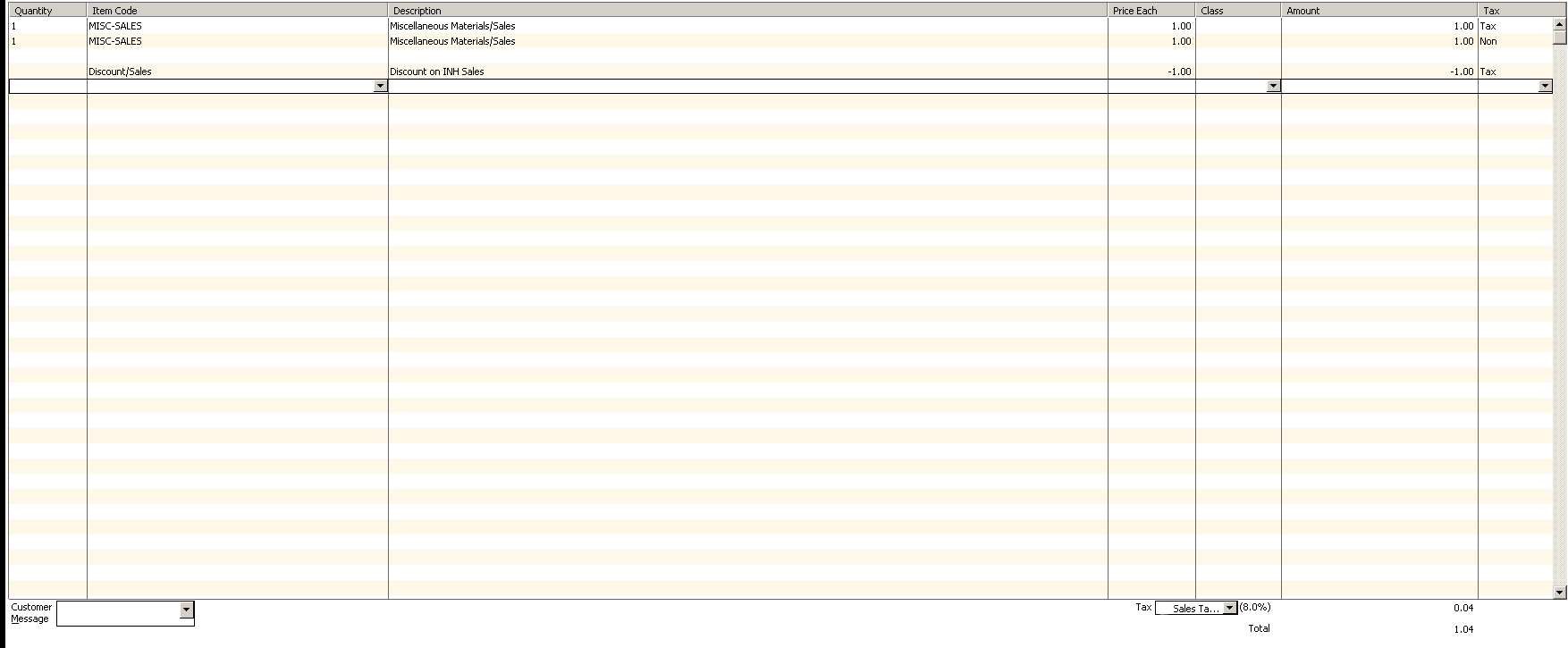
As you can see, QuickBooks manages to figure this total to be $1.04. She then explained that the work around to this problem was to add all of the taxable items first, then use the taxable discount and finally add the non-taxable items and a non-taxable discount if needed. I asked if this was going to be improved and was told that I could submit this as a suggestion for a future version as an improvement.
This just goes to show you that you can’t always trust shiny software even if you pay for it and you should always double check your math.
Windows XP Roaming Profile Synchronization Issues
by nDarkness on Nov.09, 2009, under Windows
Roaming profiles allow us to access files that we often use on any computer joined to the network, easily replace old computers, and provide greater network security. There are on occasion, special circumstances that cause the log-on/log-off synchronization process of these profiles to fail. Generally when this happens the icon pictured fourth from the left below will appear in the task bar.
![]()
This causes your roaming profile to refuse to load or breaks NetBIOS connections even after a reboot of the system. You are still able to connect to network shares if you use the ip address of the network computer(s). To correct this problem, go to My Computer=>Tools=>Folder Options=>Offline Files. This will open the screen pictured below.

Now what you need to do is hold down Ctrl+Shift and click on Delete Files. Answer yes to the confirmation prompt, click ok and then restart your computer. After the restart, you will find that your profile loads normally and there are no more connection issues involving NetBIOS names.
Microsoft Exchange Recovery Mode and How to Fix it
by nDarkness on Nov.06, 2009, under Windows
I had a user this week that was experiencing trouble with Outlook. Every time they opened the program they received a prompt similar to the one below.
-
Exchange is currently in recovery mode. You can either connect to your Exchange server using the network, work offline, or cancel this logon.
Not only was the prompt annoying, the shared calendar and contacts crashed the program whenever you tried to access them.
After doing some digging I found a solution that fixed the problem.
- Start Outlook and select Connect.
- On the Tools menu, click E-mail Accounts.
- Click View or change existing e-mail accounts, and then click Next.
- Click the Microsoft Exchange Server account, and then click Change.
- Click More Settings, and then click Advanced.
- Clear the Use Cached Exchange Mode check box, and then click Apply.
- Instead of exiting Outlook at this point click Offline Folder File Settings, and then click Disable Offline Use.
- Click Yes to the prompt, OK, Next, and Finish
- Close Outlook and start it again.
- Repeat steps 1-5
- Now reselect the Use Cached Exchange Mode check box, exit, and then restart Outlook.
That’s it now Outlook will no longer give the prompt and everything will be back to normal.
Apple’s Snow Leopard Bug Deletes All User Data
by nDarkness on Oct.12, 2009, under Mac OS X
 A bug has been reported on the Apple discussion boards and references a condition that causes all user data to be deleted.
A bug has been reported on the Apple discussion boards and references a condition that causes all user data to be deleted.
The bug seems to be caused by a user that logs into a guest account only to find out when they log back into their account, all of their data is gone. The guest account, in OS X, by default deletes all user data when the user logs out.
Apple has yet to comment on this bug and so far the only fix is to restore the information from backup.
Until this issue is addressed and resolved, the only workaround is to disable the guest account in system preferences.
If anyone is brave enough to try this out, post back and let us all know the outcome.